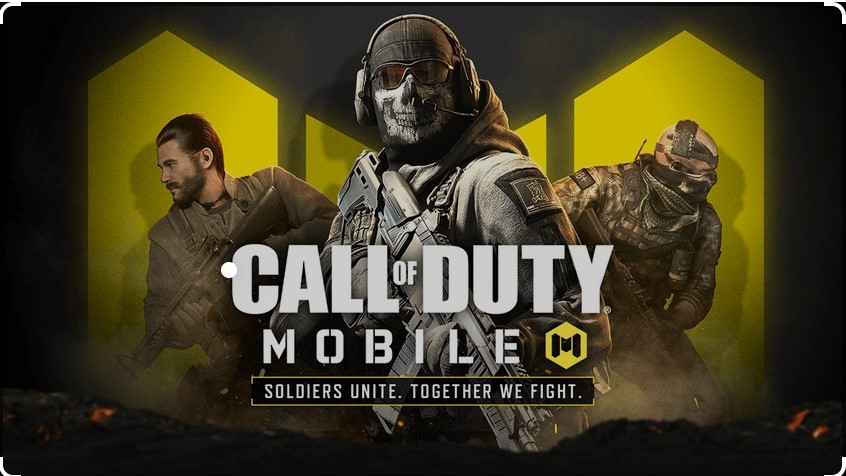
Experience Call of Duty Mobile on PC: A New Level of Gaming
Introduction
Call of Duty Mobile has taken the gaming world by storm since its release, offering an immersive first-person shooter experience on mobile devices. But did you know you can elevate your gameplay by playing Call of Duty Mobile on your PC? In this blog post, we’ll explore the benefits, setup process, and tips for getting the most out of Call of Duty Mobile on your computer.
Why Play Call of Duty Mobile on PC?
Playing Call of Duty Mobile on a PC offers several advantages:
- Enhanced Controls: Using a keyboard and mouse provides more precise aiming and movement compared to touch controls.
- Larger Screen: Enjoy the game’s stunning graphics on a bigger screen, making it easier to spot enemies and navigate the map.
- Improved Performance: PCs generally offer better performance and stability, reducing lag and enhancing your overall gaming experience.
How to Play Call of Duty Mobile on PC
To play Call of Duty Mobile on your PC, you’ll need an Android emulator. Here’s a step-by-step guide:
- Download an Emulator: Popular options include BlueStacks, Gameloop, and NoxPlayer. These emulators are free and easy to install. However, Gameloop is the official Call of Duty: Mobile Emulator and Gameloop is what I use and what I recommend you use. I’ve head of people using other emulators, but I wouldn’t risk getting banned, just stick with Gameloop.
- Install the Emulator: Follow the on-screen instructions to install the emulator on your PC.
- Download Call of Duty Mobile: Open the emulator and search for Call of Duty Mobile in the Google Play Store. Download and install the game.
- Configure Controls: Most emulators come with pre-configured controls for Call of Duty Mobile, but you can customize them to suit your preferences.
- Start Playing: Launch the game and log in with your account to start playing Call of Duty Mobile on your PC.
Tips for an Optimal Gaming Experience
- Adjust Graphics Settings: Ensure your graphics settings are optimized for your PC’s capabilities to avoid lag and ensure smooth gameplay.
- Customize Controls: Take advantage of the emulator’s control customization options to create a setup that feels comfortable and intuitive.
- Use a Wired Connection: For the best performance, use a wired internet connection to minimize latency and ensure a stable connection.
- Stay Updated: Keep both the emulator and the game updated to benefit from the latest features and improvements.
Conclusion
Playing Call of Duty Mobile on PC offers a unique and enhanced gaming experience. With better controls, improved performance, and a larger screen, you’ll be able to enjoy the game like never before. Follow the steps outlined in this guide to set up Call of Duty Mobile on your PC and take your gaming to the next level. Happy gaming!